As a national product data repository for all retail products in India, DataKart authoritatively bridges the gaps in data consolidation and sharing with retailers and online marketplaces. This helps in communicating a ‘single version of truth’ about the product across platforms, to ensure consistent product experience, fewer PO mismatches, improved on-shelf availability and fewer returns.
Features Of DataKart
| S.No. | Features | BASE (Free) |
PREMIUM (Upgrade to avail) |
|---|---|---|---|
| 1 | Generate Barcode Image |  |
 |
| 2 | Manage Product Data |  |
 |
| 3 | Timely Implementation Support |  |
 |
| 4 | Promote to consumer using Digital Link (QR Code) |  |
 |
| 5 | Product & Video URL |  |
 |
| 6 | Label Generation (Pharma & Medical Devices etc.) (PMBI, UNICEF, USAID & more) |
 |
 |
| 7 | Product Allergen, Ingredient, Nutritional Information |  |
 |
| 8 | No. of FSSAI Lic. Mapping with GTIN (in case of food product) | 1 | Unlimited |
| 9 | Marketing Information (USP) |  |
 |
| 10 | Connect with new retailers and online stores, and instantly share real-time product data with them. |  |
 |
| 11 | List new products faster with retailers/online stores |  |
 |
| 12 | Listing with Kirana stores through POS solution providers |  |
 |
| 13 | Avoid PO mismatches by linking retailer's article codes with product barcode numbers |  |
 |
| 14 | Exporting/Downloading Products Certificate or Catalogue (PDF) |  |
 |
| 15 | Seamlessly integrate with your third-party platforms, such as ERP and custom applications, through API integration. |  |
 |
| 16 | Generate Barcode for Logistics unit (secondary and tertiary level packaging) |  |
 |
| 17 | Prefilled/Pre-Generated GTIN Upload |  |
 |
| 18 | Non-sequence GTIN generation & Allocation |  |
 |
| 19 | Improved search results on Google |  |
 |
| 20 | Non-sequence allocation of barcodes as per your business needs |  |
 |
| 21 | Coupon Redemption Services (Generate and manage coupons) |  |
 |
Unlock the power of your Data with DataKart
Manage brand data seamlessly with added cloud advantage. If you are a brand owner, unlock the power of DataKart Premium.
Login to BaseClick here to check fees details ![]()
![]()
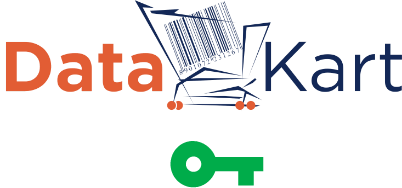

Already a DataKart Premium Subscriber?
Renew your DataKart account to ensure uninterrupted access of all the DataKart functionalities.
Get a quick start on enabling reliable data sharing for all products and services under your brand’s umbrella.
FAQs
What is DataKart?
DataKart is a cloud-based online service from GS1 India. It helps brand owners assign unique GTINs/EAN codes to every product variant, and seamlessly upload, store and exchange detailed information about the product, its content, with retailers and e-tailers. It also allows brand owners to share product information with consumers directly through its mobile app.
How can I access my DataKart account?
You can access your DataKart account by visiting https://gs1datakart.org/?q=login. Use the login details (Username and Password) provided in the ‘GS1 Barcode Number Allotment Letter’ received at the time of registration.
Note: GS1 India subscribers who are registered with us prior to April 1, 2016, please use your GEPIR username and password to access your DataKart account for the first time. This login information is available in your ‘GS1 Company Prefix Allotment Letter’ received at the time of registration.
If you need help with your login details, please write to us at datakart@gs1india.org.
How do I generate a barcode image for my product in DataKart?
To generate an EAN-13 barcode image:
- Login to your DataKart account
- Select ‘View Product Data’ from the homepage
- Click the barcode icon in the ‘Action’ column
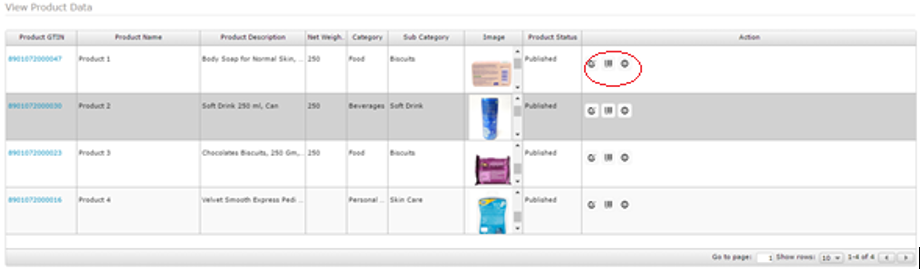
Send the barcode image file to the company that designs your product label artwork, to incorporate it into the design.
Once you have your product packaging artwork, send it to us to verify the scannability of your barcode. For information on our Barcode Verification Service, visit barcode-verification.
For information on where to place your barcode image and printing recommendations, refer to Creating & Printing Barcodes.
If my product information changes, can I update it in DataKart?
Yes, you can update your product information in DataKart whenever the product undergoes any change.
In fact, we recommend that product information should be updated in DataKart at all times to prevent miscommunication in the marketplace since the information from DataKart is assessed by the consumers through Smart Consumer mobile app and also through retailers and e-tailers if the product is published to them.
To update the product information, follow the steps below:
- Login to your DataKart account
- Go to ‘View Product Data’ page
- Click on the ‘Edit Product Data’ button in the Action Center
- Change the product information and click on the ‘Save & Publish’ button.
How do I upload my product information in DataKart?
To upload your product information in DataKart, follow the steps below:
- Login to your DataKart account
- Go to ‘Upload Product Data’ page
- Download excel file from ‘Download’ link on this page.
- Enter all the information for products that are currently not available in DataKart
- After entering the information, save the file and upload it on the ‘Upload Product Data’ page.
- If there are any errors, you will see message 'Upload process completed with some errors. Click here to download the final report.'
- Download error report sheet from 'Click here' link.
- Correct these errors and upload the file again on the ‘Upload Product Data’ page.
- If there are no errors, you will see a message 'File successfully uploaded' on your screen.
Could it be possible for the GS1 barcode to be always successful in scanning across different scanning environments of my buyers/retailers?
To ensure that your GS1 barcode adhering to GS1 technical specifications will always scan, avail our barcode verification service, which includes comprehensive barcode diagnostics. This service helps you print and maintain barcodes that conform to ISO and GS1 specifications and ensures efficient scanning by any type of barcode scanner in a variety of scanning environments, including scanning of barcodes using any barcode reader apps available on smartphones, which are used increasing by consumers today (e.g. Smart Consumer app).
For details, visit: this page.
Is there a backup available for information on my GTINs and company information
Records of the GTINs generated by you will be available to you in your DataKart account. You can view GTIN history and find out how many GTINs you have used and how many are remaining, anytime, by logging into your DataKart account.










